South Korea, a pioneer in 5G adoption, benefits from the partnership between AWS Wavelength and SK Telecom. The South Korean market, known for its high internet speeds and technological innovations, places emphasis on entertainment and smart city applications. Given the country’s love for eSports and K-pop, the collaboration ensures that streaming and gaming applications have the tools to deliver unmatched quality and responsiveness.
SK Telecom has AWS Wavelength Zones in Seoul and Daejeon.
BT (UK)
BT, another major collaborator in the UK, offers a slightly different approach with its Wavelength deployment. While the emphasis remains on sectors such as finance and healthcare, BT’s extensive network reach across the UK ensures that even remote areas benefit from this partnership. With BT’s established enterprise customer base, Wavelength aims to simplify business transformation for legacy institutions, making digital transition smoother.
BT has one AWS Wavelength Zone in Manchester.
Bell (Canada)
Canada’s vast geographical expanse requires a robust solution to tackle connectivity challenges. Bell’s collaboration with AWS Wavelength aims to bring edge computing closer to Canadian users. This partnership specifically targets industries such as entertainment (given Canada’s emerging importance in film and media), natural resources, and healthcare. The goal is to provide a seamless experience even in more remote parts of Canada.
Bell has one AWS Wavelength Zone in Toronto.
Connecting to AWS Wavelength from mobile devices
In previous chapters, we’ve focused on traffic that traverses the public internet. While an MNO has considerably more control over service quality within their own network, unfortunately, services such as AWS Global Accelerator and Amazon Route 53 geolocation don’t help as much within the unique environment of a carrier’s network.
Enabling AWS Wavelength Zones
As with AWS Local Zones, by default all AWS Wavelength Zones are disabled. They can be enabled in the same way:
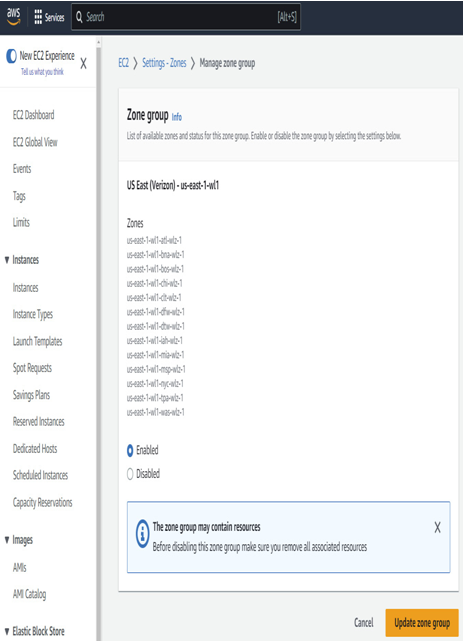
Figure 7.2 – Enabling AWS Wavelength Zones for us-east-1
Within the region you wish to enable them for, go to the EC2 dashboard and select Zones, scroll down to Wavelength Zones, click Manage, and then set the one(s) you want to see as Enabled (see Figure 7.2). Alternatively, you may use the ModifyAvailabilityZoneGroup API action using the CLI as follows:
export REGION=<your region goes here>
aws ec2 modify-availability-zone-group \
–group-name ${REGION}-wl1 \
–opt-in-status opted-in \
–region $REGION
aws ec2 describe-availability-zones \
–region $REGION \
–query ‘AvailabilityZones[*].ZoneName’
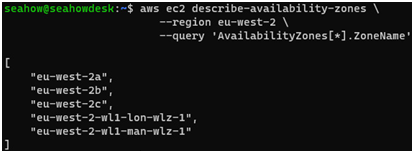
Figure 7.3 – describe-availability-zones CLI command output with AWS Wavelength enabled
Once the Wavelength Zone(s) are enabled, you can now create subnets within them just like you would for any other availability zone in your VPC:
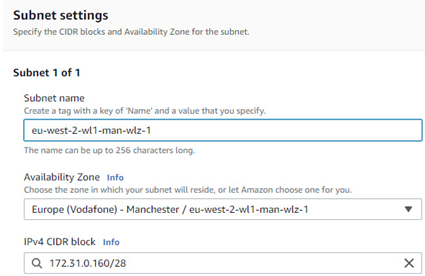
Figure 7.4 – Creating a subnet for a Wavelength Zone